Business Hours
Overview

Business hours are the time periods (to the nearest hour) that a business is operational, for example Monday – Friday 9am to 5pm. Highlight uses business hours when displaying charts on the Details page, filtering report results and generating alerts. Default values are 06:00 to 18:00 Monday through Friday with Saturday and Sunday excluded. However, you may see different settings if the business hours on a parent folder or location have been changed.
Business hours reflect the local time zone for the location.
Changing Business Hours
Business hours can be set on either a folder or a location. Select the folder or location from the Network Explorer panel. On Admin Browse, click the folder or location to edit it, then select the Business Hours tab.
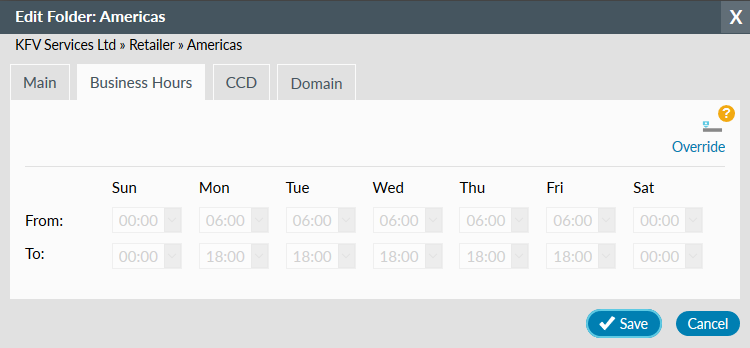
Override and Revert
If the word Override is showing (as above) and the numeric fields are greyed out, this means the current settings are inherited from a folder further up the tree structure.
To alter these inherited values for this folder and any subfolder, click Override. Then use the drop-downs to change each time in one hour increments. To exclude a day set From 00:00 and To 00:00.
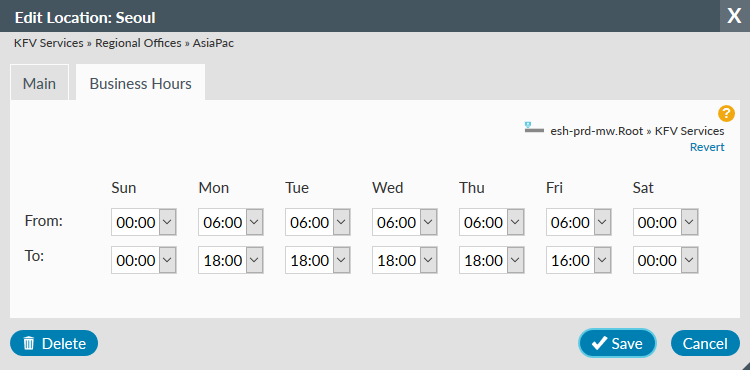
If the word Revert is showing (as above) and the numeric fields are editable, this means the current settings are locally defined in this folder or location.
To revert to the parent folder settings, click Revert and Note: one save stores details for this and all other tabs.
Historical Data
If the Business hours are changed, historical data is not altered to reflect this and will instead continue to show the business hours which were in place at the time the data was collected. For example, the business hours for the folder KFV Services were 06:00 - 18:00. On 1 February, the business hours for this folder were changed to 08:00 to 17:00. A report run for January will still show summarised data for the original hours of 06:00 - 18:00.
Details page
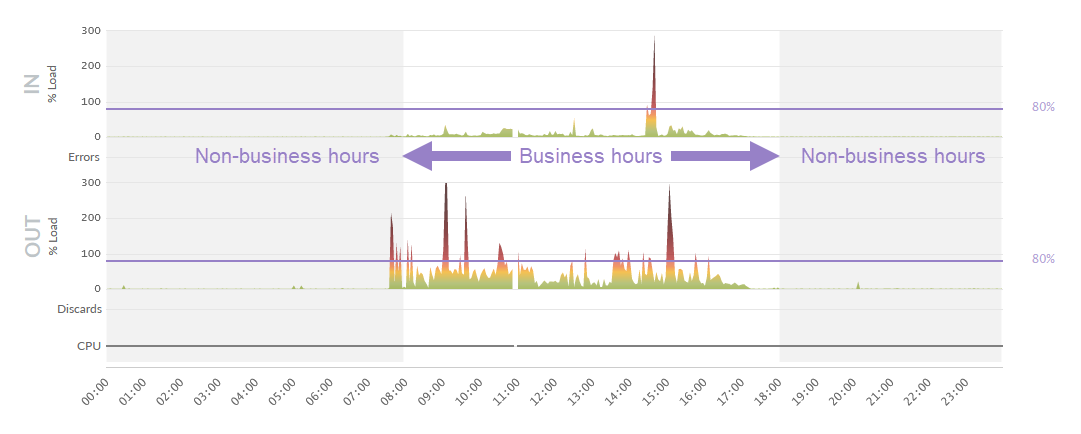
By default on the details page, charts show non-business hours with a grey background and business hours with a white background on day and week views. Business hours are not shown on a month view.
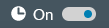
Toggle business hours OFF to remove the vertical background shading and show alternate horizontal grey and white background areas. This setting is remembered when you next log in. Note: Pale purple background shading shows maintenance periods for a watch.
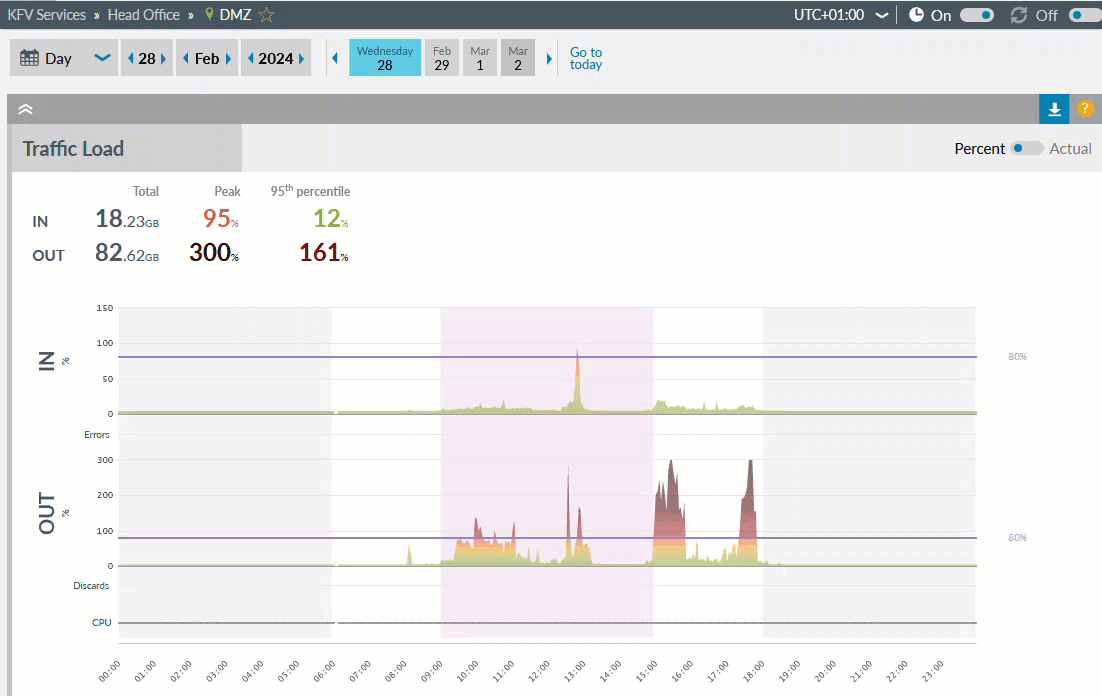
Reporting

For reporting, use the filter to run a report on business hours only (as shown) instead of the default 24 hours a day, 7 days a week.
Alerting
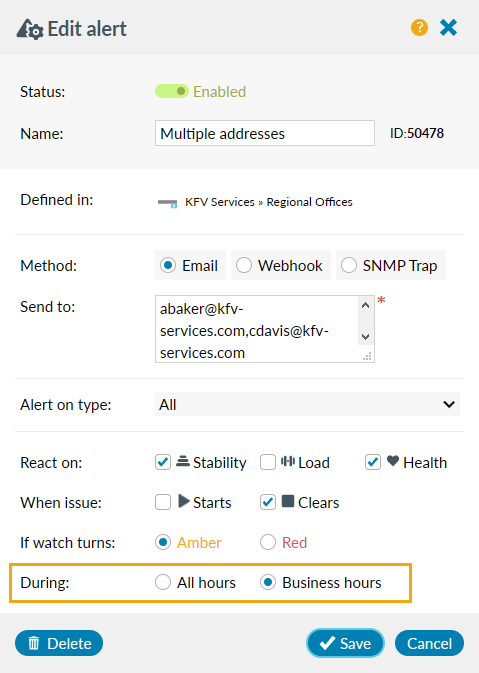
For alerting, set During to business hours as shown.