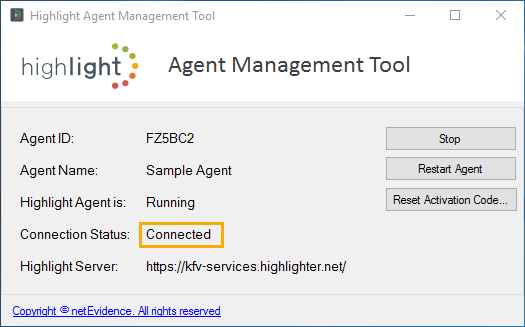Agent installation
Overview
This page explains the steps required to set up an agent server for use in Highlight. It should be read in conjunction with the page creating a new agent in Highlight. There is no charge for the agent server software, which is installed on your own hardware.
Installation summary
There are four steps to install and make live a Highlight agent.
Identify a suitable location for the server, and provision it (server can be virtual).
Check the system requirements for a new server, which will depend on its role.
Notes:- .NET 4.8 is required to be installed
- Time to be configured from an NTP server, to ensure server keeps in time sync with Highlight
- Wireshark installation (the Tshark module as a minumum) is recommended for troubleshooting purposes.
Make firewall changes to allow appropriate access to and from the agent.
The changes required are summarised in the network access requirements sectionFollow the steps for creating a new agent in Highlight, which will require Highlight Admin access
Download the latest copy of the Highlight Agent server software, install it on the server, and activate it. The software is also available from the Admin Agents page, as shown in this image:
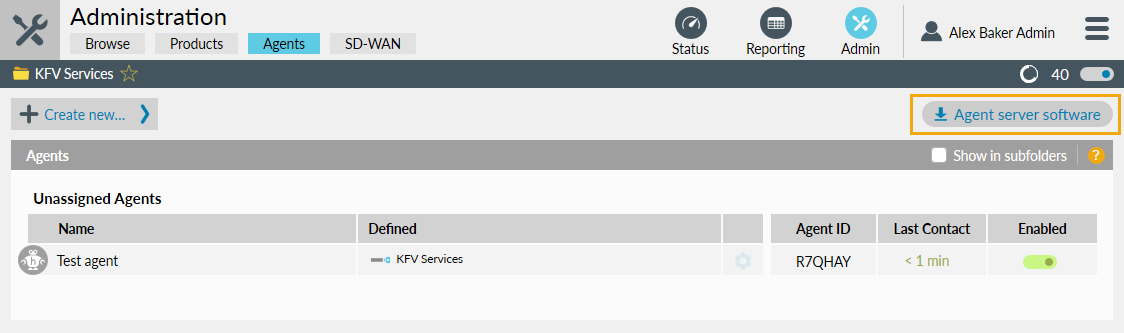
Server location and provisioning
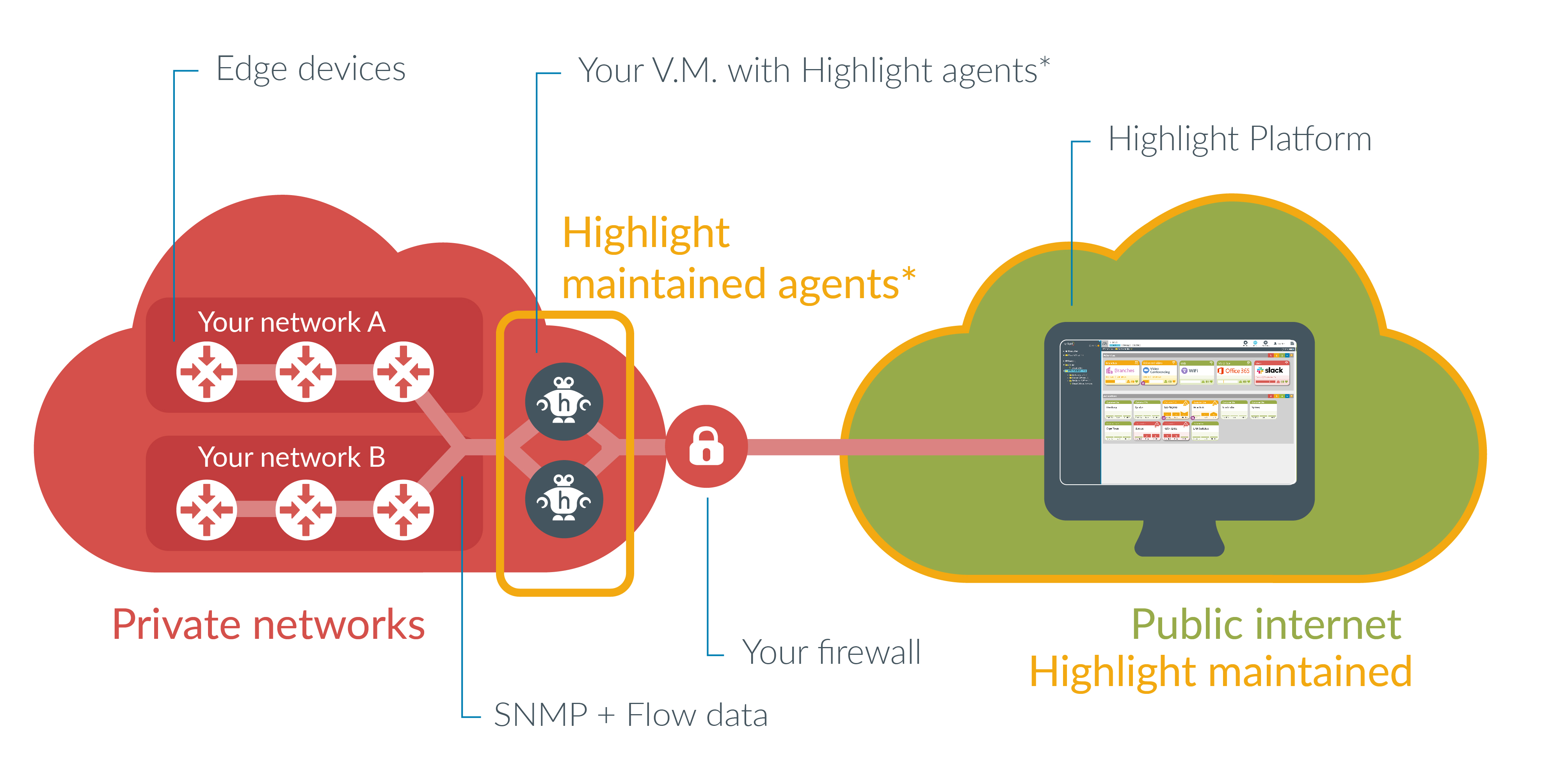
Highlight agents are used to collect data from a private network. Refer to the above section for an installation summary. Refer to the architecture page for infographics on public and hybrid networks.
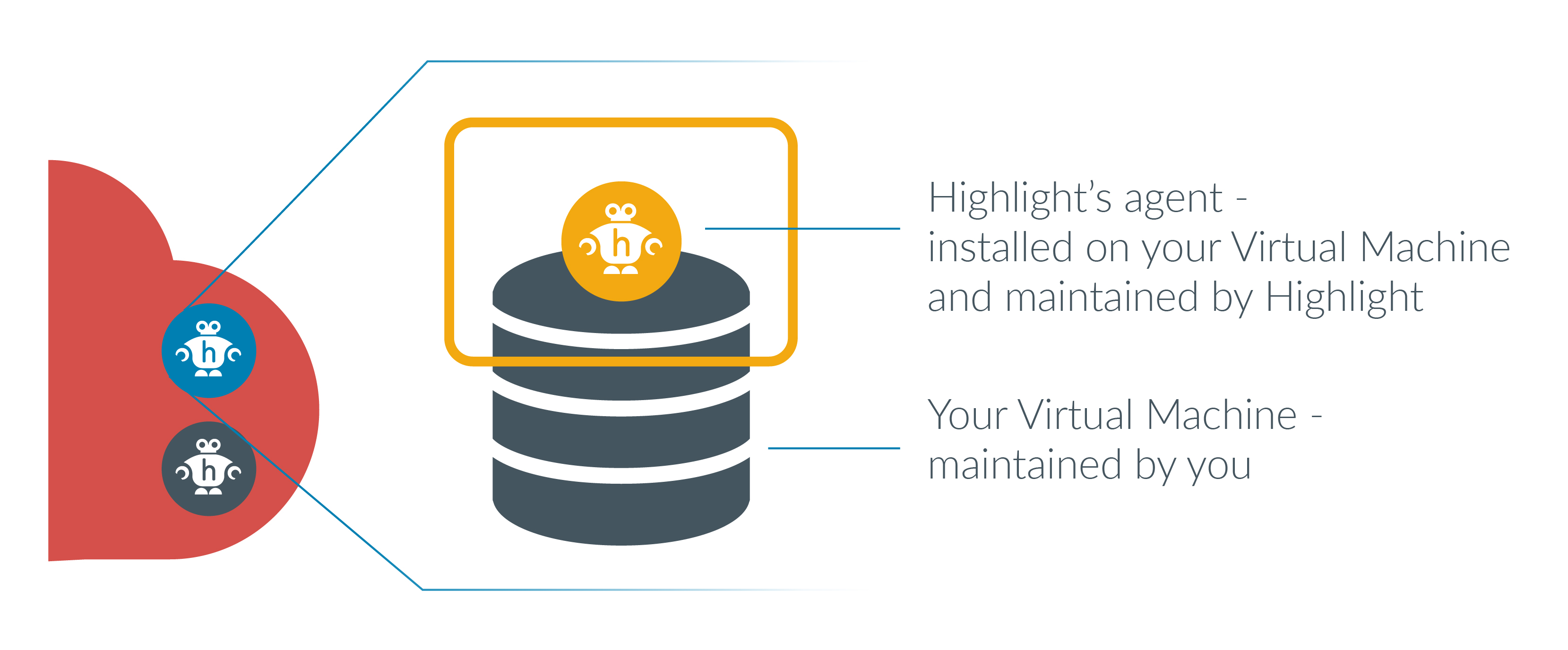
Highlight agents may also be used as a Flow Collector or for HTTPS testing.
Using an agent as a Flow Collector
When used for Flow, a Highlight agent collects information from devices on a private network, then encrypts it, compresses it and passes it out of the network to the main Highlight server, such as in this example for flow collector agent:
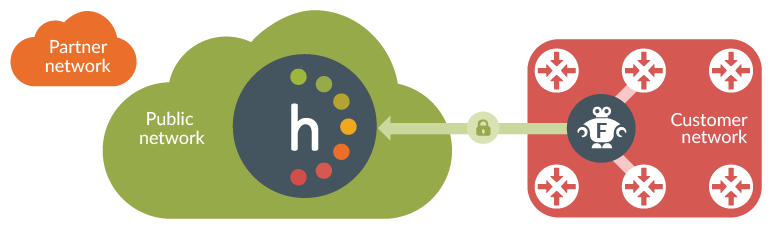
Due to the volume of data generated by devices enabled for flow, ideally an agent used as a Flow Collector should be located as near as possible to the source.
A single Flow Collector is suited to handle flows from about 50 devices. If a greater number of flows are expected, a second collector should be installed, ideally in a solution incorporating a load balancer. Please contact us for more information on load balancing for flow.
Having identified a suitable location for the server and checked the system requirements, provision it.
Note: Highlight agent software requires .NET 4.8 to be pre-installed, and we strongly recommend that Highlight agents are configured to synchronise their clock with a reliable time source. Documentation for the Windows Time service is available from Microsoft’s Website.
Steps to install the Agent server software
Obtain an activation code by creating a new agent in the appropriate Highlight folder, which will require Highlight Admin access
Download the latest copy of the Highlight Agent server software which is also available from the Admin Agents page, as shown in this image:
Extract the zip file to the required server, and run Highlight.Agent.Bundle.Setup.exe
Agree to the license terms and conditions...
Then click install
Enter the activation code (obtained when setting up the agent in Highlight) and the URL you use to access Highlight
Note: URL must begin with https://Click Next
Click Close
In task manager ensure that all Highlight services are running. If they're not running, reboot the VM (restart the server).
We recommend that you also download and install Wireshark to improve supportability by Highlight.
Follow the steps to assign the new agent in the appropriate Highlight folders, which will require Highlight Admin access
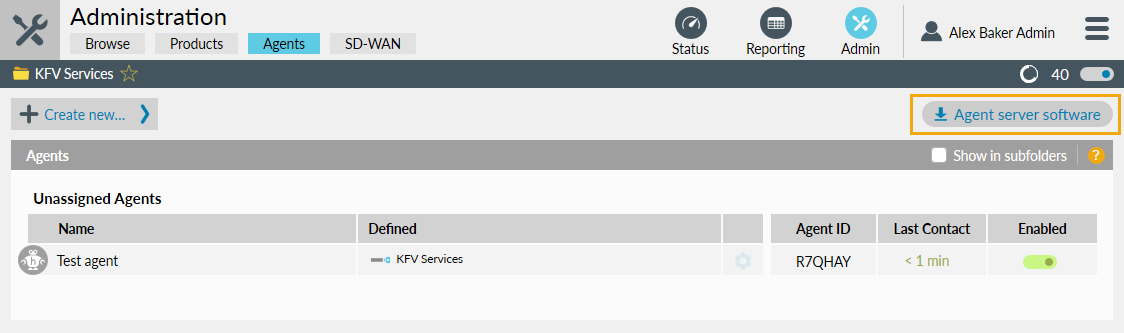
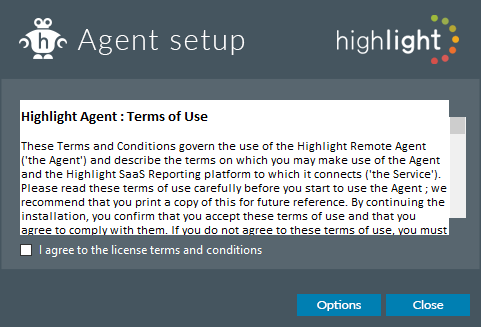
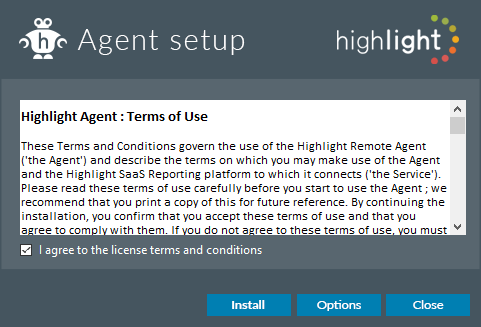
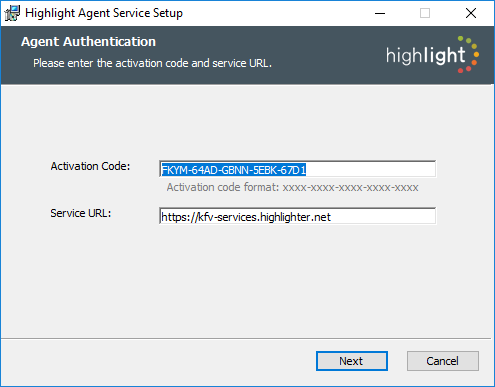
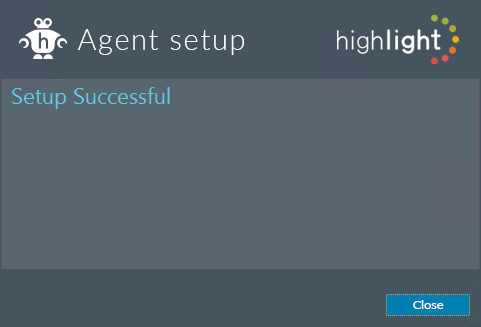
Steps to confirm Agent software operational

Open the Agent Controller shortcut on the server Desktop
Note the agent is Running and connection status is Awaiting Authorization. Once the agent has been enabled in Highlight, the agent will show connection status as Connected, and an Agent name will appear, as configured in Highlight.