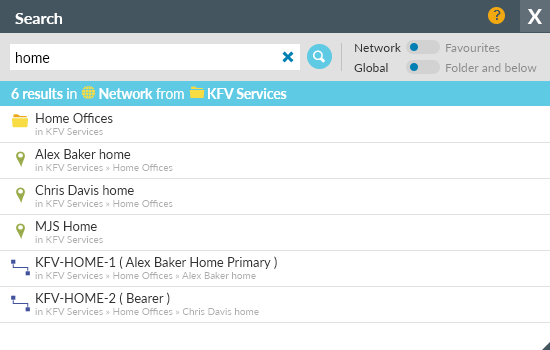Searching
Overview
Search criteria
Search term: enter a string of characters. Searches are not case-sensitive. For example, AB123 will find uukAB123 and xab123txy. The search term will be compared against the name and description (if available). You can also search on the device IP address, reference, product type and interface for watches.
Note: It's not possible to search on the description of a SD-WAN tunnel because it's auto-generated and dynamic.
Click after entering your Search term or use the Return key. A bright blue bar appears under the search criteria showing the total items found.
Network Favourites
By default, the search is across your available Network or you can limit the search to your Favourites.
Global Folder and below
By default, the search is Global across the entire tree structure (regardless of which folder you've selected), or you can limit the search to the selected Folder and below.
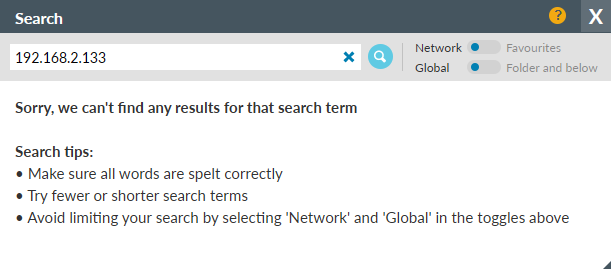
Search results
Results are returned alphabetically in the following sort order:
- Folders
- Locations
- Watches are shown in alphabetical order with an identifying icon:
- Bearers and Wireless Controllers
- Dormant - for bearers with an interface marked as dormant
- Classes, VLANs and MLEs
- SD-WAN tunnels
- Wireless Access Points
- Controllers
with the full path to the item shown
Network Favourites
If Network selected, clicking on any item moves the tree to that folder or location
Network Favourites
If Favourites selected, clicking on any item moves to that folder or location in your Favourites
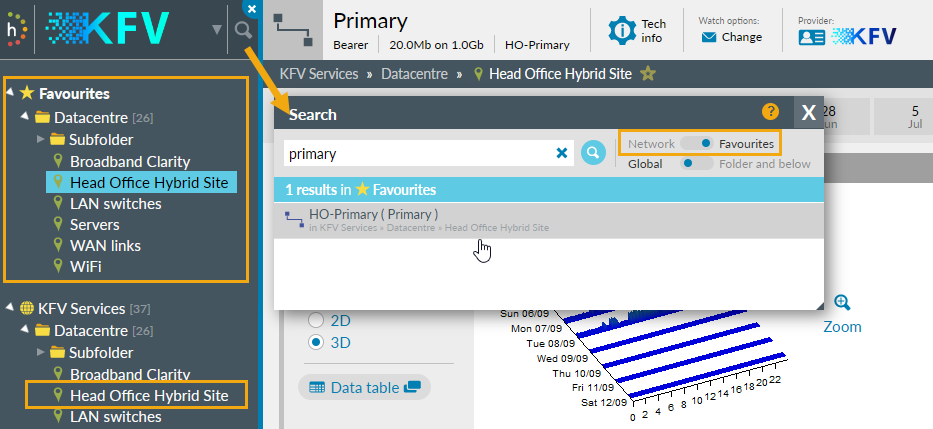
Clicking on a folder or location from the results list will cause that folder/location to be selected in either the Network Explorer tree or in your Favourites.
Clicking on a watch (bearer, class, VLAN, MLE, WAP) will select the relevant location in the tree or favourites and open the Details page for this item.
Clicking on a controller will select the relevant location in the tree or favourites and open the location's Status Heat Tiles page.
Limit: if many results are found this view shows the first 500 items for the selected search term with a message Showing the first 500 of ZZZ results. You can reduce the result set by refining your search or navigating to a subfolder using Network Explorer and toggling to Folder and below.

Only users with permission to edit watches can check or uncheck the Collect data and Show data check boxes on a watch.
- Collect data
- If unchecked, then the watch appears in amber text in the search results.
- Show data
- If unchecked, then the watch does not appear in the search but may still be Highlight. An admin search always shows the watch if it's in Highlight.