WiFi Monitoring
Overview
WiFi monitoring is fully integrated with all aspects of Highlight. This page explains our WiFi metrics then how they are used to colour heat tiles and generate alerts; how they are graphed on the Details page and how they feed into Reporting.
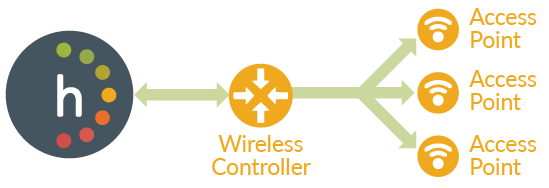
WiFi Metrics
Every five minutes Highlight collects the information below if available from the vendor. Refer to this grid showing which WiFi features are provided by each supported vendor for specific details.
| Affects | Information | Details |
|---|---|---|
| AP Traffic In/Out | Total volume of Wireless traffic flowing in and out of the Access Point (AP) | |
| AP Utilisation | The percentage utilisation of the two radio channels, 2.4GHz and 5GHz, on that AP | |
| AP Status | Whether a AP is up or down. This considers (a) connectivity to the AP is up and running, and (b) each radio on the AP is up and working. If any of these report down from an operational perspective, Highlight reports a problem with the AP. 'Administrative' down status (where the AP or an interface has been deliberately shut down by the administrator) will not show as an outage or trigger an alert. Highlight also detects reboots of the AP and shows them as events / blips. | |
| Client Count | The number of client devices connected to the AP | |
| Congestion | Highlight derives a metric to indicate congestion level on the AP radio networks. For consistency with other types of link, the metric used is the percentage of send attempts that require retransmissions. Since a certain level of retries is entirely normal, Highlight looks for retry levels above a certain threshold which Admin users can configure to avoid spurious alerts. Congestion is not calculated unless traffic volumes are more than 1 frame per second. | |
| Signal Problems | Highlight gives an indicative picture of how well clients are connecting by monitoring the percentage of connected client devices which are reporting poor signal strength (poor signal means SNR (Signal-to-Noise Ratio) of 1 or 2 bars (under 20 decibels). | |
| AP CPU Load | The CPU Utilisation / Load on that AP, as a percentage |
Then Highlight:
- Makes all the above information available through the Details page for individual APs, drawing graphics for traffic load (utilisation), client device count, CPU utilisation, signal, congestion and availability (on the Access Point Health chart)
- Feeds this information through the alerting engine to generate alerts when any metric goes outside the prescribed limits (which can be set at a folder or location level)
- Shows the status of APs via heat tiles on the Status Heat Tiles page (Access Points will show under location tiles and can be associated to service tiles also)
- Shows this information in strip charts on the Reporting pages
- Summarises this information in Reporting
Details page
There is a Details page for each controller and AP. Different information is returned from each WiFi vendor so there will be differing amounts of information displayed. Refer to this grid showing which WiFi features are provided by each supported vendor for specific details.
Find out more about:
Reporting
Static Information
Highlight periodically refreshes the list of APs. Descriptive information (configured into the AP by the Wireless LAN administrator) is collected by Highlight for each AP on discovery and then updated periodically:
| Information | Example |
|---|---|
| WAP Name | Sales001 |
| WAP Location | Southampton |
| Serial Number | ESP-WCL5502-384736 |
| WAP Type | Cisco-WLC5503 |
| SSIDs set on the AP | BYOD, Guest-AA |
This information is used to title the Details page for individual APs and is available in the Reporting area, enabling users to list all their APs with serial numbers, locations etc.
Summarised / Reporting information
Highlight provides WiFi summary reporting. A number of WiFi specific columns are available for inclusion in reports and graphics can be included with these:
| Information | Details |
|---|---|
| Number of Clients : Peak, Average | The Peak and Average number of connected clients for the selected period (day, week or month). |
| Radio Utilisation : Peak, Average | Peak and Average utilisation of the two radio networks. Use this as an indicator of how busy, overall, the shared radio channels are. As utilisation grows, you will start to see congestion. |
| Volume | Volume of traffic in and out of the AP. Use this to see how traffic volumes are changing on individual APs, and across your wireless network. You'll be able to graph this to see trends. |
| Congestion | Level of congestion as percentage retries. List this across the WiFi network to see areas where usage is getting too high |
| Signal Problems | The percentage of client connections suffering from a poor quality signal. There is no relationship to the threshold in this column, see exceptions instead. List this metric across the radio network to find trouble spots. |
An explanation of the fields available for WiFi reporting is available. In addition, there's the usual metrics for a link such as Outages, Availability, Exceptions, Issues Scores. Find out more about client count charts in reports.
Device Support
The following wireless devices are supported:
- Extreme (formerly Aerohive)
- Aruba AirWave
- Aruba Instant On
- Cisco
- Meraki
- Ruckus SmartZone
- Ubiquiti UniFi
Other vendors may be added as demand and requirements emerge, taking into account feedback from users and results of more technical research.
Each manufacturer provides different metrics for monitoring WiFi performance. The fields are blank or show "not returned" when the device does not provide a metric. Refer to this grid showing which WiFi features are provided by each supported vendor for more details.