Troubleshooting New Device Watches
Overview
Follow these procedures for new additions to Highlight that fail testing or activation, plus existing bearer watches that go “not contactable”
New watch fails to techtest
If a watch fails to test once added into Highlight Pending, possible reasons for this include the following:
1. Device configuration issues
- The SNMP Read Only community string is wrong or missing
- The SNMP Read Only community string contains a hash (#) character, which Highlight does not support.
Error displayed: "Device cannot be found" - The device access-list has an incorrect or missing poller IP address
- (SNMP v3) The length of the key is less than the minimum 8 characters
- (SNMP v3) AES256 has been configured for encryption. Highlight only supports AES128 and DES
Actions:
- Compare the Highlight SNMP community string with that in the device configuration
- Change the community string in the device configuration to exclude a hash (#)
- Check the device access-list includes the pollers' IP addresses
2. Other device issues
- The device is down or off-line
- The device is not SNMP MIB-2 compliant
- SNMP is disabled on the device
- The device has been up for a long time and a reboot then allows a techtest
Action:
Check the device status, and reboot if necessary
3. Network related issues
- There is no route from the poller to the device
- There is no route from the device to the poller
- SNMP is blocked across network
Actions:
- Use ping and traceroute as troubleshooting aids, find these on Highlight's Agent tools - IP tools tab
- Check firewall logs for drops/blocks
- Consider using an alternative IP address in Highlight, selecting one of those configured on the device
4. Highlight issues
The wrong IP address or SNMP community string is specified in Highlight - compare the Highlight SNMP community string with that in the device configuration
New watch fails to activate
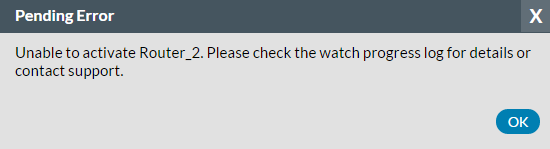
If a watch fails to activate with the message “Please contact support”, a possible reason for this includes the following:
Watch name already exists
Actions:
Search for the watch name using the Admin Browse page. If found either rename the existing watch or the pending watch, if appropriate, or delete the new watch as a duplicate.
If not found then it is possible the same watch name has been used previously and deleted in the last 7 days. In this case contact us to investigate.
New watch displays mustard availability
Mustard availability generally means the device is unreachable or the monitored interface does not exist. There is one other situation that Highlight displays mustard:
Watch IP address contains leading zero(es)
Actions:
Check if the watch IP address has a zero following a dot, such as 172.16.100.01, or 172.016.100.1; if so the device will still techtest but Highlight fails to collect link health data and displays availability as mustard. Removing the leading zeroes will resolve this issue.
Dialer interface showing as Dormant
Actions:
This can be considered as normal status for a dialer interface and safely selected for monitoring.
Watch Type (symmetric/asymmetric) incorrect
Whether a watch is symmetric (same speed inbound as outbound) or asymmetric (different speed inbound to outbound) is a property that cannot be changed in Highlight once a Watch is active.
If you need to change the watch type from Bearer (symmetric service) to ADSL (asymmetric service) to allow the In and Out speeds to be separately specified, we suggest the following approach:
Actions:
- Suffix the current watch name with "-old" or similar
- Create a new watch with watch type of Asymmetric Line, using the same Main tab settings as the one to be changed
- Create any tests and add autodiscovery. Note that classes/VLANs/multilinks will only be discovered and associated with one watch so these will have to be unchecked on the original watch and the history lost.
- Once the new watch is active in Highlight, uncheck Polling on the old watch Main tab which will keep the old bearer statistics available. Also uncheck any autodiscovery options on the old watch.
- Once the statistics on the old bearer are no longer of interest, delete the old bearer watch
To change the Watch Type description there is now a Product Type field that can be used.